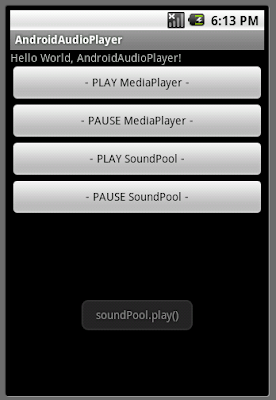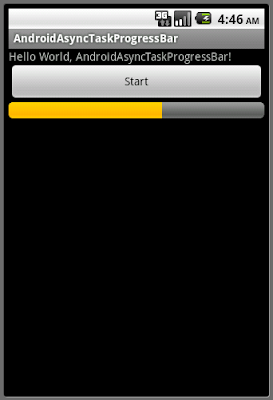(Remark: In my case, the video (and sound) can not be displayed on emulator. But it can work as expected on true phone.)

Copy 3gp file to root folder on SD Card.
Modify main.xml to have two buttons and a SurfaceView to show the video.
<?xml version="1.0" encoding="utf-8"?>
<LinearLayout xmlns:android="http://schemas.android.com/apk/res/android"
android:orientation="vertical"
android:layout_width="fill_parent"
android:layout_height="fill_parent"
>
<TextView
android:layout_width="fill_parent"
android:layout_height="wrap_content"
android:text="@string/hello"
/>
<Button
android:id="@+id/playvideoplayer"
android:layout_width="fill_parent"
android:layout_height="wrap_content"
android:text="- PLAY Video -"
/>
<Button
android:id="@+id/pausevideoplayer"
android:layout_width="fill_parent"
android:layout_height="wrap_content"
android:text="- PAUSE Video -"
/>
<SurfaceView
android:id="@+id/surfaceview"
android:layout_width="fill_parent"
android:layout_height="wrap_content"
/>
</LinearLayout>
Modify source code, AndroidVideoPlayer.java.
package com.exercise.AndroidVideoPlayer;
import java.io.IOException;
import android.app.Activity;
import android.graphics.PixelFormat;
import android.media.AudioManager;
import android.media.MediaPlayer;
import android.os.Bundle;
import android.view.SurfaceHolder;
import android.view.SurfaceView;
import android.view.View;
import android.widget.Button;
public class AndroidVideoPlayer extends Activity implements SurfaceHolder.Callback{
MediaPlayer mediaPlayer;
SurfaceView surfaceView;
SurfaceHolder surfaceHolder;
boolean pausing = false;;
String stringPath = "/sdcard/samplevideo.3gp";
/** Called when the activity is first created. */
@Override
public void onCreate(Bundle savedInstanceState) {
super.onCreate(savedInstanceState);
setContentView(R.layout.main);
Button buttonPlayVideo = (Button)findViewById(R.id.playvideoplayer);
Button buttonPauseVideo = (Button)findViewById(R.id.pausevideoplayer);
getWindow().setFormat(PixelFormat.UNKNOWN);
surfaceView = (SurfaceView)findViewById(R.id.surfaceview);
surfaceHolder = surfaceView.getHolder();
surfaceHolder.addCallback(this);
surfaceHolder.setFixedSize(176, 144);
surfaceHolder.setType(SurfaceHolder.SURFACE_TYPE_PUSH_BUFFERS);
mediaPlayer = new MediaPlayer();
buttonPlayVideo.setOnClickListener(new Button.OnClickListener(){
@Override
public void onClick(View v) {
// TODO Auto-generated method stub
pausing = false;
if(mediaPlayer.isPlaying()){
mediaPlayer.reset();
}
mediaPlayer.setAudioStreamType(AudioManager.STREAM_MUSIC);
mediaPlayer.setDisplay(surfaceHolder);
try {
mediaPlayer.setDataSource(stringPath);
mediaPlayer.prepare();
} catch (IllegalArgumentException e) {
// TODO Auto-generated catch block
e.printStackTrace();
} catch (IllegalStateException e) {
// TODO Auto-generated catch block
e.printStackTrace();
} catch (IOException e) {
// TODO Auto-generated catch block
e.printStackTrace();
}
mediaPlayer.start();
}});
buttonPauseVideo.setOnClickListener(new Button.OnClickListener(){
@Override
public void onClick(View v) {
// TODO Auto-generated method stub
if(pausing){
pausing = false;
mediaPlayer.start();
}
else{
pausing = true;
mediaPlayer.pause();
}
}});
}
@Override
public void surfaceChanged(SurfaceHolder holder, int format, int width,
int height) {
// TODO Auto-generated method stub
}
@Override
public void surfaceCreated(SurfaceHolder holder) {
// TODO Auto-generated method stub
}
@Override
public void surfaceDestroyed(SurfaceHolder holder) {
// TODO Auto-generated method stub
}
}
Related Article:
- Implement a SeekBar to control the volume of Video Player