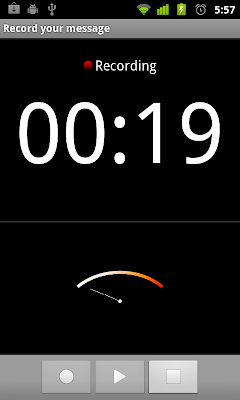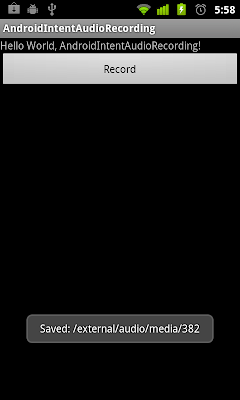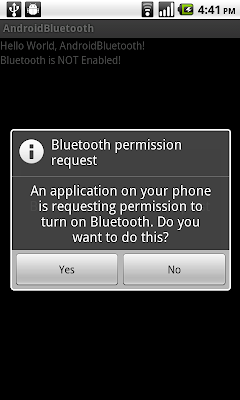package com.exercise.HelloGallery;
import java.io.File;
import java.io.IOException;
import java.util.ArrayList;
import java.util.List;
import android.app.Activity;
import android.app.WallpaperManager;
import android.content.Context;
import android.content.res.TypedArray;
import android.graphics.Bitmap;
import android.graphics.BitmapFactory;
import android.os.Bundle;
import android.view.View;
import android.view.ViewGroup;
import android.view.View.OnClickListener;
import android.widget.AdapterView;
import android.widget.BaseAdapter;
import android.widget.Gallery;
import android.widget.ImageView;
import android.widget.Toast;
import android.widget.AdapterView.OnItemClickListener;
public class HelloGallery extends Activity {
Bitmap bitmap;
/** Called when the activity is first created. */
@Override
public void onCreate(Bundle savedInstanceState) {
super.onCreate(savedInstanceState);
setContentView(R.layout.main);
final ImageView imageView = (ImageView)findViewById(R.id.imageview);
Gallery g = (Gallery) findViewById(R.id.gallery);
final List<String> SD = ReadSDCard();
g.setAdapter(new ImageAdapter(this, SD));
g.setOnItemClickListener(new OnItemClickListener() {
public void onItemClick(AdapterView<?> parent,
View v, int position, long id) {
String imageInSD = SD.get(position);
Toast.makeText(HelloGallery.this,
imageInSD,
Toast.LENGTH_LONG).show();
bitmap = BitmapFactory.decodeFile(imageInSD);
imageView.setImageBitmap(bitmap);
}
});
imageView.setOnClickListener(new OnClickListener(){
@Override
public void onClick(View view) {
// TODO Auto-generated method stub
WallpaperManager myWallpaperManager
= WallpaperManager.getInstance(getApplicationContext());
try {
myWallpaperManager.setBitmap(bitmap);
} catch (IOException e) {
// TODO Auto-generated catch block
e.printStackTrace();
}
}});
}
private List<String> ReadSDCard()
{
List<String> tFileList = new ArrayList<String>();
//It have to be matched with the directory in SDCard
File f = new File("/sdcard/pictures/");
File[] files=f.listFiles();
for(int i=0; i<files.length; i++)
{
File file = files[i];
//add the selected file type only
String curFile=file.getPath();
String ext=curFile.substring(curFile.lastIndexOf(".")+1,
curFile.length()).toLowerCase();
if(ext.equals("jpg")||ext.equals("gif")||ext.equals("png"))
tFileList.add(file.getPath());
}
return tFileList;
}
public class ImageAdapter extends BaseAdapter {
int mGalleryItemBackground;
private Context mContext;
private List<String> FileList;
public ImageAdapter(Context c, List<String> fList) {
mContext = c;
FileList = fList;
TypedArray a = obtainStyledAttributes(R.styleable.Theme);
mGalleryItemBackground = a.getResourceId(
R.styleable.Theme_android_galleryItemBackground,
0);
a.recycle();
}
public int getCount() {
return FileList.size();
}
public Object getItem(int position) {
return position;
}
public long getItemId(int position) {
return position;
}
public View getView(int position, View convertView,
ViewGroup parent) {
ImageView i = new ImageView(mContext);
Bitmap bm = BitmapFactory.decodeFile(
FileList.get(position).toString());
i.setImageBitmap(bm);
i.setLayoutParams(new Gallery.LayoutParams(150, 100));
i.setScaleType(ImageView.ScaleType.FIT_XY);
i.setBackgroundResource(mGalleryItemBackground);
return i;
}
}
}
* Please note that in order to use WallpaperManager, minimum API level have to be set to 5.
* In order to access system wallpaper, AndroidManifest.xml have t be modified to grant permission of "android.permission.SET_WALLPAPER".
<?xml version="1.0" encoding="utf-8"?>
<manifest xmlns:android="http://schemas.android.com/apk/res/android"
package="com.exercise.HelloGallery"
android:versionCode="1"
android:versionName="1.0">
<uses-sdk android:minSdkVersion="7" />
<uses-permission android:name="android.permission.SET_WALLPAPER"></uses-permission>
<application android:icon="@drawable/icon" android:label="@string/app_name">
<activity android:name=".HelloGallery"
android:label="@string/app_name">
<intent-filter>
<action android:name="android.intent.action.MAIN" />
<category android:name="android.intent.category.LAUNCHER" />
</intent-filter>
</activity>
</application>
</manifest>